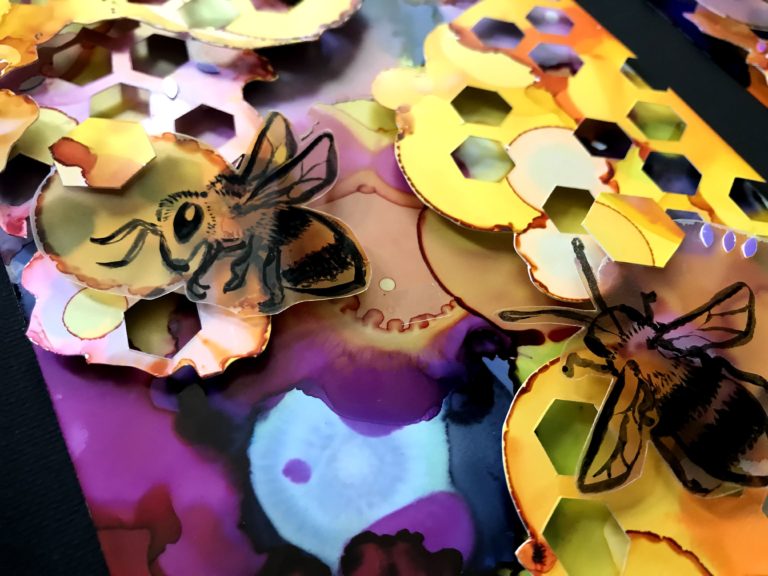Glitter and Foil Decals
Project Overview:
This is another “test and settings” post. I’m not 100% sure what I want to do with this technique yet, but I do know it would be GREAT for awards and signs. I have seen some videos from Trotec Canada showing a laser foil they used to sell. Well, it’s not available anymore in America, however, a nearly identical product is available from Johnson Plastics Plus. Once I saw that I made sure to grab a roll of gold during their St. Patricks Day “Green and Gold” sale. I decided to simultaneously test a similar technique I’ve seen elsewhere – using heat transfer vinyl (HTV) and applying to non-fabrics surfaces.
The main difference between the two is that with the laser foil you apply it before cutting/engraving, and with the HTV you apply it after. This may change up which you choose to use depending on your project. For example, if you are doing a gigantic sign that won’t fit in the Glowforge, you may be best off with the HTV since you can cut it and apply it after. For something small that needs a perfect alignment with other elements (cuts or engraves), you may prefer to go with the foil if you can.

SETTINGS
Let me save you some reading. You can hop right on down the settings using these links.
You may also want to read my post about Heat Transfer Vinyl to learn more about safety and how to engrave detailed designs.
Check Out Trotec's Video on Laser Foil
LASER FOIL
Let’s start with the laser foil. This is indeed a laser safe product (as that’s what it’s made for) so it’s very easy to use. The basics are:
- Remove the masking from the area you want to apply the foil to your material
- Clean the surface to make sure it’s dust and debris free
- Lightly apply the laser foil
- Add masking over top (there may be some cases where you skip this I will explain)
- Laser-cut or engrave your design on top of the foil
- Weed (remove) any excess foil
- Burnish down firmly using the foil sticker backing to improve the adhesion.

Above you can see the laser foil and a scrap of walnut plywood that I’m going to test with. So the laser foil comes in these 6″ rolls. I’m not sure you would have much luck overlapping the edges to get larger areas, so if you need a design that is both tall and long you may want to use Heat Transfer Vinyl instead. To get started cut a section of foil off of your roll.


The hardest part is just making sure you don’t get bumps/lumps/dust/dirt behind your foil so take your time here. Clean your surface and then peel back one edge of the foil you are applying. Line up and apply that edge, and then gently smooth the rest of it down as you pull away the backing.
Hold onto your backing, you’ll use it later to burnish down the foil.

Careful! Or you may get lumps and bumps like below!
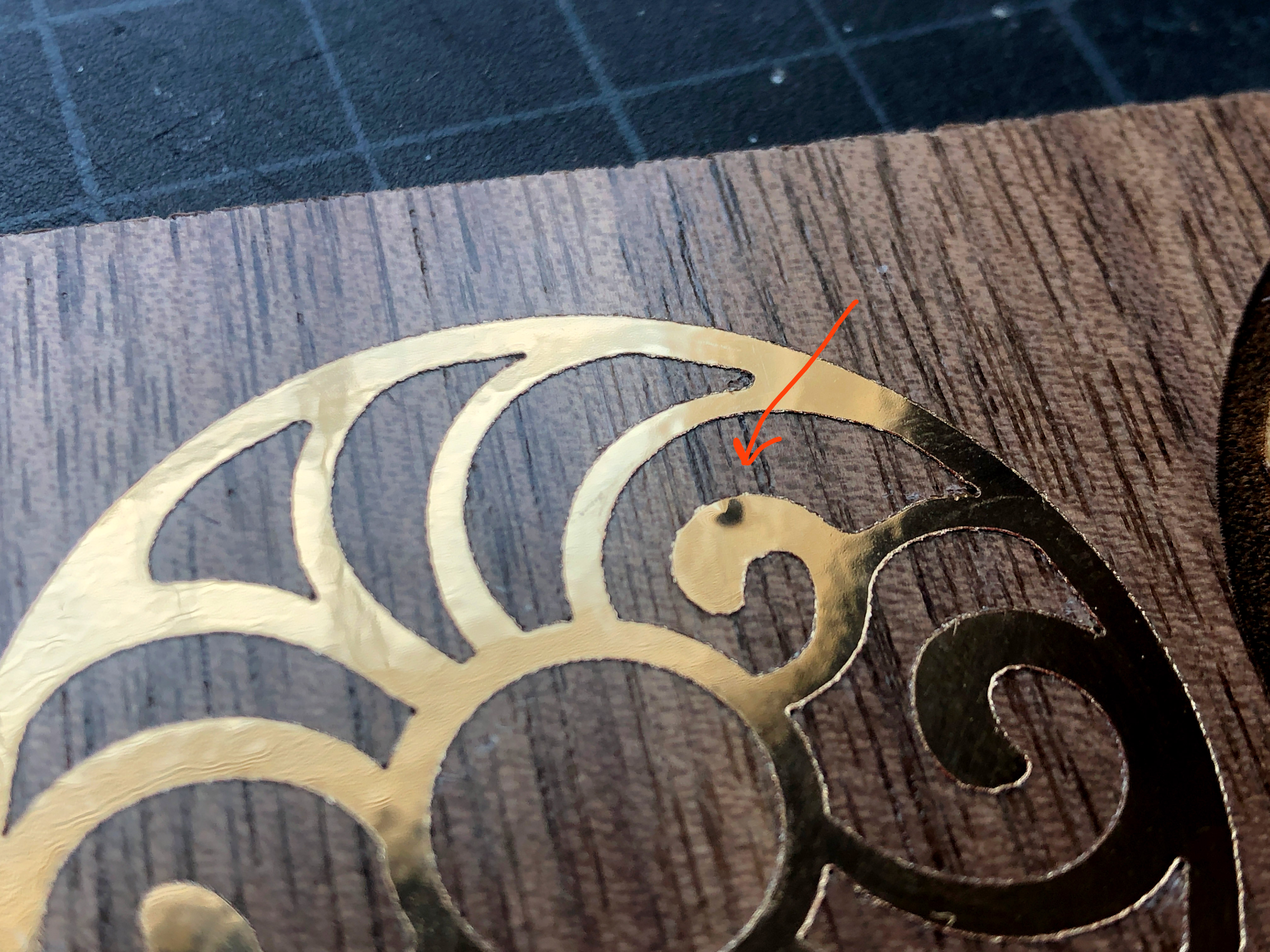

After applying your foil you can add some masking to the surface. This step is… somewhat optional. If your design is very intricate the weeding of the masking will be hell later. Sometimes you’ll be peeling off the masking and accidentally take the foil with it. So if your design is big and bold – mask. If it’s super delicate and you don’t think you can weed it properly try it without.
CUTTINGS + WEEDING
The next step is to cut or engrave your foil design. For engraving just use whatever engraving settings you would normally use for the material you have chosen. For cutting, my settings below worked great on both acrylic and wood.
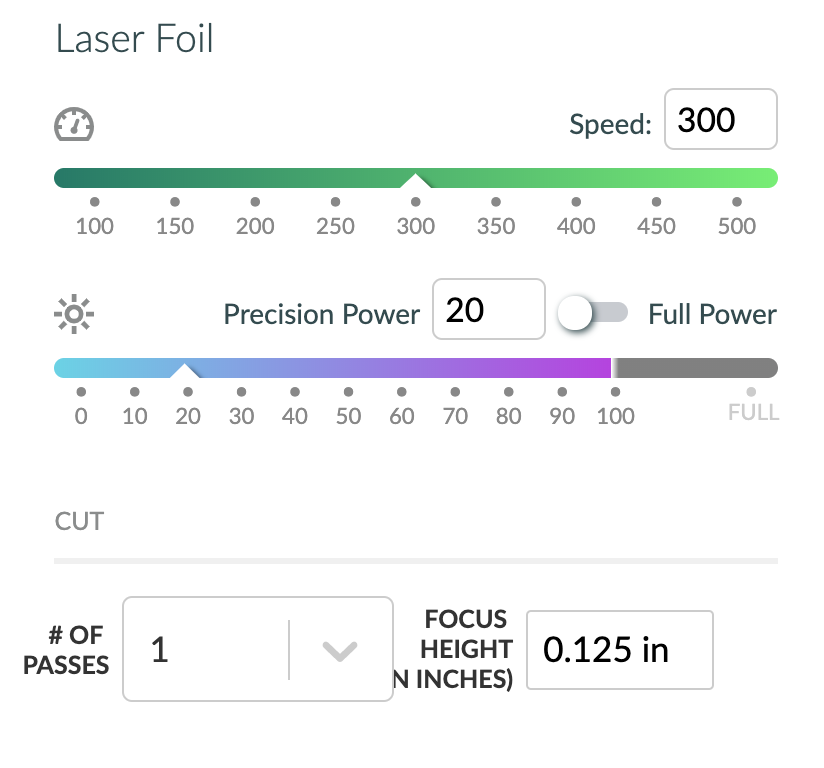
SETTINGS
These settings cut through both the foil, masking and lightly score the surface. If needed bump your power up by five. Truthfully, you could probably go way faster. I just started with my paper/felt settings. I’ll update when I have a chance to try a quicker speed.
Power: 20
SpeedL 300
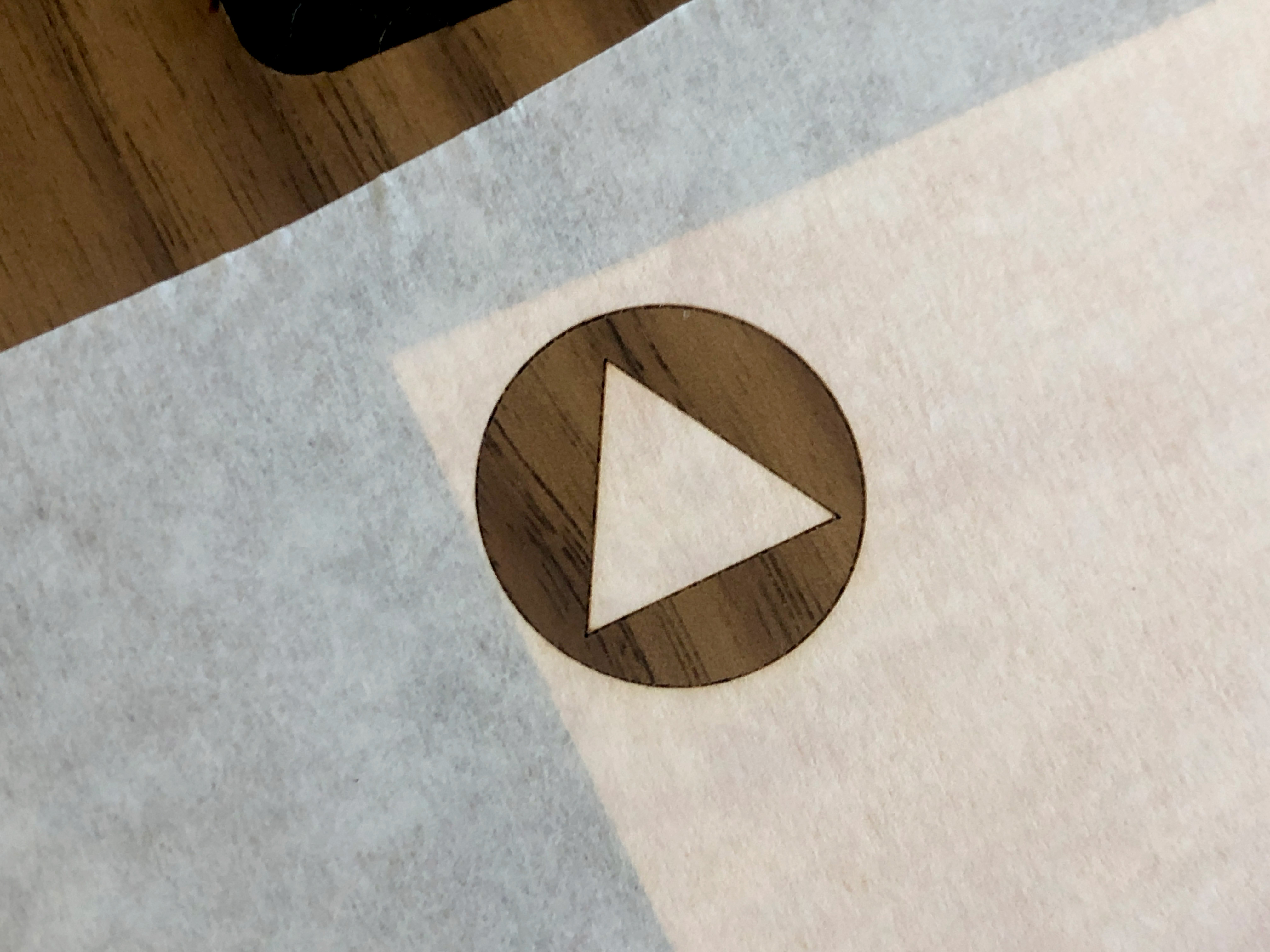

You can see I really tried to push the envelope with how thin I could get the design for the engraving. This really appears to be the limit – these are some thin lines, but they get pretty delicate at this size. You’ll see the issues I had a bit later when trying to go smaller.
After you have cut or engrave your design, it’s just a matter of weeding. If you used masking and you engraved– burnish your design now, before removing the masking. This will protect your foil from scratches and the bond between the foil and material should be stronger than that of your masking and the foil – meaning it will help the foil stick but not make the masking any harder to remove. If you cut, don’t burnish yet, as you still have to remove the excess foil and don’t want to get it really stuck to the surface.
This product (like SO many in this industry) seems to be a pressure-sensitive adhesive. It is marketed as “permanent” but I think it takes a good bit of pressure and some cure time to be considered permanent. I imagine you would always have the ability to peel it off if you really tried.

For weeding I use a sewing needle or a plastic razor blade (GENTLY so as not to pick up the foil) to remove the masking. You can see in some spots on the logo I was too aggressive and took off the foil. This is the challenge with too delicate a design. I tried rubbing off the masking, picking it off, and scraping it off. In the end you just have to be gentle.





ENGRAVING/CUTTING WITHOUT MASKING:
One way to avoid accidentally peeling off all your foil is to engrave without the masking on top. The foil can be cleaned of the smoke, but it can still be tricky in small areas. Below you can see the smoke residue on two different designs. I used a clean microfiber cloth and my Novus 1 cleaner to buff it clean. I suggest burnishing before cleaning so you can ensure the foil as well stuck to the surface.
This stuff isn’t hard to scratch – so take care.





ACRYLIC
You can also use this foil on acrylic and it works well! Whenever you can, try and mask, it’s worth it to keep the foil flawlessly shiny. You can see two simple cut out examples below. I may need to speed up my settings a bit to see if I can avoid the edge melting you see in the unmasked example. If you melt the foil at the edges, that part does not seem to want to clean off.



I also did two engraved tests. The bigger, bolder design worked great. The super tiny one was too delicate. When I went to clean it, all the little sharp bits of acrylic crumbled off and with them went a lot of the foil. For that reason I like to burnish the acrylic before removing the masking – that way I can break off most of those sharp, crumbly edges so they don’t scratch up the acrylic or foil.


The test below was unmasked. The lines were just so delicate they burned off. You can see by the scale of the q-tip this was about 1.5″ or so. The hairlines were just too much and then the crumbly bits kept scraping into the foil, so I gave up on it.


SISER HEAT TRANSFER VINYL
I’ve done a previous post on Heat Transfer Vinyl (HTV). If you want to cut HTV in your Glowforge I suggest giving that post a look.
WARNING: Most “Vinyls” are NOT laser save. Most heat transfer vinyls are NOT actually made from vinyl (PVC – polyvinyl chloride). You do NOT want to cut anything that contains vinyl or PVC in your forge. 99% of faux leathers, vinyls, vinyl records etc. will release toxic chlorine gas and badly corrode the metallic parts in your machine – QUICKLY I might add. It only takes a few uses to ruin your machine in some cases.
The Basics of Application:
- Apply your vinyl carrier sheet down into the Glowforge (using a sticky mat, magnets, etc. just make sure it won’t blow around and catch fire). If applying carrier sheet down remember to reverse your design as you are cutting the BACK. OR remove the carrier sheet and apply it face up on a sticky mat. If removing the carrier sheet a sticky mat will make a big difference as it helps keep it from curling and blowing away.
- Engrave or cut your design.
- Apply your design adhesive side down on your project with the carrier sheet or a sheet of parchment paper over top. You could choose to score some elements of your design on the surface of your project to help you line it up if needed. It all depends on how complex the line up is.
- Apply heat and pressure – an iron at med-high for 10-30 seconds should work depending on the material. Peel the carrier sheet hot and reapply heat and pressure if needed.
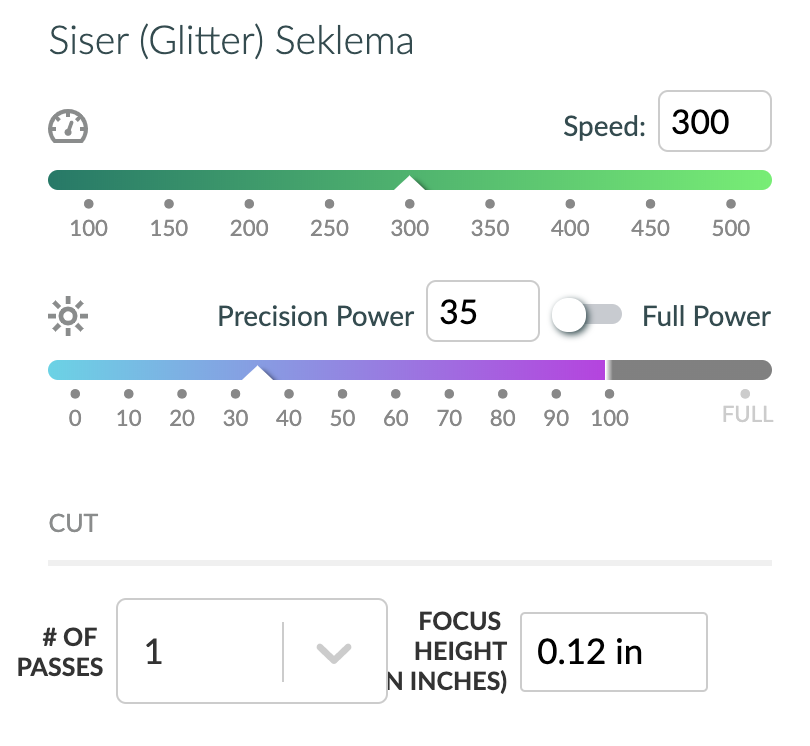
SETTINGS
I have settings for regular HTV (engraving and cutting) in my previous post, but for glitter you have to go a bit heavier. This is what I used for the glitter vinyl with the carrier sheet removed.
Power: 35
SpeedL 300
When I went to cut my glitter HTV I cut a small strip off of a roll. It was pretty curled so I actually removed the clear plastic carrier sheet and stuck it glitter side up right on my Seklema mat. A Seklema mat is a sticky mat used to hold light flexible materials in a laser – they are pricey but you can sub in small magnets or use a scrap piece of a board sprayed with repositionable spray adhesive.
NOTE: You do not have to remove the carrier – if you’re engraving a very intricate design or you are cutting something that cannot be removed in one piece then place the vinyl carrier side down and cut from the back (make sure to reverse any text!!!!). I only did this because my design was one piece, and because I didn’t want to spend the time flattening out the curled carrier sheet. My previous post shows how to do this, so again – start there if you want to work with this material, this is just a follow up.
After cutting I stuck them back on the carrier sheets for the next step.


Applying your HTV is pretty easy and there are lots of Youtube videos and other posts about this, as this isn’t a new concept I invented (ha). For my part, I turned my iron onto medium high, and applied firm pressure to the decal through the carrier sheet for about 5-10 seconds just to get it to stick. I didn’t use a protective piece of parchment paper or anything (mostly because I couldn’t find where I had put it, oops).
On the veneer/walnut surface, it stuck well pretty quickly. I then peeled the carrier sheet hot, and hit it again. Maybe 20 seconds altogether? I know this will work on painted surface and unfinished wood as well because I’ve seen people use this technique with other types of HTV on many surfaces. I felt the glitter would be more finicky so that’s why I chose it for my tests. I gently checked everywhere for any spots that didn’t stick and then I stuck this piece back in the Glowforge to cut it out. This was an afterthought – I could have easily cut it beforehand, and that would probably have been smarter, I just…sort of went with the flow on this and didn’t think about it until after.
TIP: If you need to re-insert something to cut in your forge then try and place it as centered as possible on the Glowforge bed/crumb tray, this will reduce camera distortion making it easier to line up your cut lines with the image.


Applying the HTV to acrylic was more difficult. It struggled to stick. I had to apply heat for at least twice as long, and that caused the acrylic to begin warping (which you might be able to see below). Eventually it flattened back out, so not a major issue, but just be aware that heat is used to shape acrylic and it can be melted, bent, or damaged from too much heat.


One of the nice things about clear or translucent acrylic is I could flip it over and basically see where it wasn’t sticking. The dark areas have good adhesion and the light ones still need more heat to melt the glue. I think the thinner regular HTV would have been easier to get stuck, but I was still able to make this work.

Here is a quick video that should help explain (not by me! no use re-inventing the wheel if someone can show it just as well):
NAVIGATE POSTS
Helpful Links
Latest Posts
Posts by Category
Explore Posts By Tags
Acrylic Adobe Illustrator Alcohol Ink Baby Room Beginner Post Book Binding BuyTheFile Christmas Felt freefiles Gifts Gilding Glowforge Holiday Jewelry Journal Kaleidoscope LED Notebook Resin Rubber Stamp Settings Sign Stamping Yupo
Get Your Own Glowforge Laser
If you have found this post helpful and would like to purchase a Glowforge of your own you can receive a discount using my referral link when you are ready to purchase:
Sign Up to Blog Newsletter
CONCLUSIONS
I’m not sure what these items will become (pendants?), or what I will do long term with this technique but I see a lot of potential. Cake toppers? Plaques? Jewelry? Your logo on all your display stands? There are a lot of projects that could use a little bit of foil sparkle.




Where to Get the Materials:
Some of these are Amazon affiliate links, so feel free to skip them if you’re not into that. As an Amazon Associate, I earn from qualifying purchases, but they do not cost you any extra:
Get 50% off your first Wish.com order with my code: mfvjgnw | I buy lots of odds and ends here, so if you need some small item and don’t mind waiting, this can be a fun shop to check out.
Laser Foil: This is what I used. It’s designed for laser use and be used to make little inlays as well. I also purchased the walnut plywood (which is identical to the Glowforge proofgrade btw) from Johnson Plastic Plus.
Translucent Acrylics: The green and pink acrylics above are from Rowmark’s Colorhues line and were sourced from Johnson Plastics Plus, but they can also be purchased from Cerulean Tides Laser Supply and will come sized for your Glowforge.
Siser Easyweed HTV Glitter: This is laser safe according to their website. NOT ALL COLORS OR STYLES ARE SAFE, make sure to check their website. I bought mine from Michaels. Make sure to get the genuine stuff – do not trust unlabelled vinyl.
Novus Acrylic Cleaning Solution – I HIGHLY suggest getting the three piece set linked here if you work with acrylic. The polish is awesome for removing scratches and the cleaner works on lots of products. I use it for pretty much everything slick or shiny – yes, even the pre-finished veneer.
Plastic Razor Blades – This is what I used for most of my weeding. These are especially awesome for weeding wood. Be more gentle with acrylic as you can force those crumbly edge bits across the surface with these and scratch it.
Obligatory Glowforge Discount Code Plug
If you found this post helpful and you plan to buy a Glowforge you can use my code (https://glowforge.us/r/QHDONFXB) for a discount of $100 off the Basic, $250 of the Plus, or $500 of the Pro:
Sign Up for Blog Posts Updates
And finally, if you’d like to be updated on posts like these in the future you can sign up for my email list. You will only receive an email if there is new content, and only once weekly in that case: